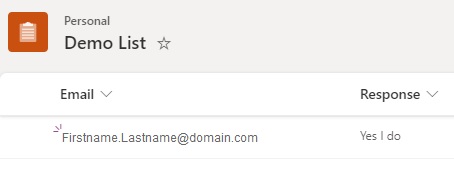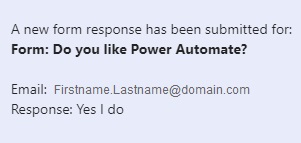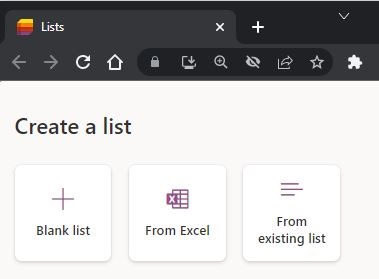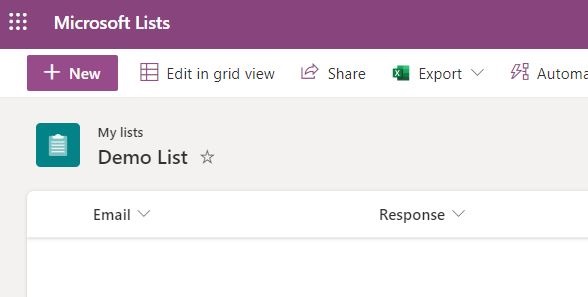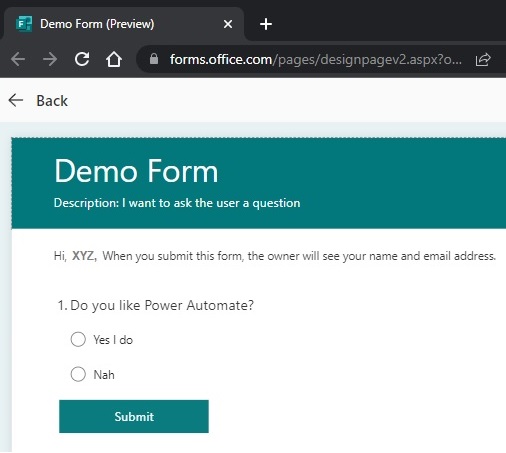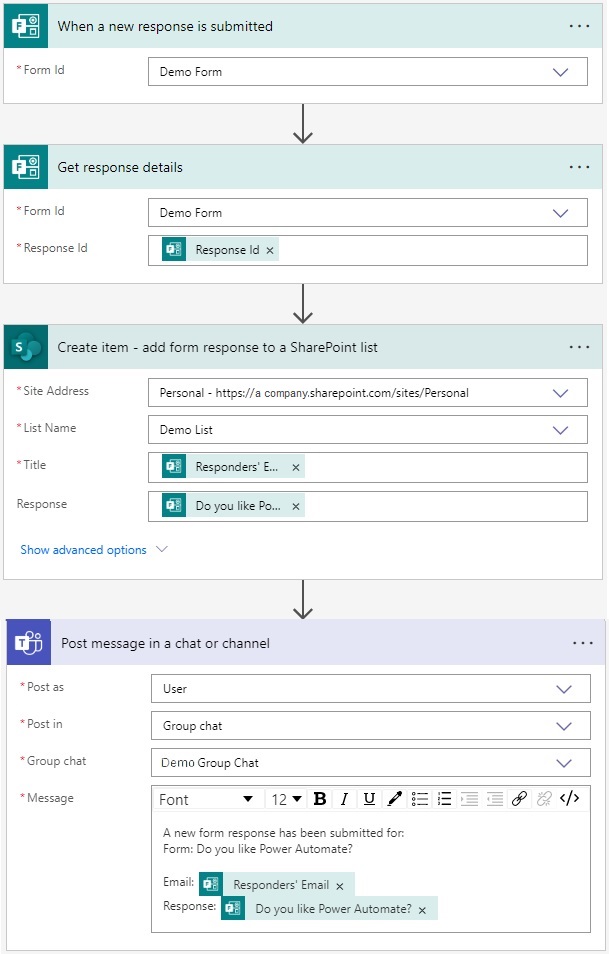Power Automate Examples
This power flow automatically triggers when a new response is submitted on a Microsoft Form. It will get the email address and response from the form and add that information to a SharePoint List then lastly notify the MS Teams group chat of the newly submitted response.
Go to Lists through Office 365 online or via Ms Teams and create a new blank list.
Prep - Set List ColumnsRename the title column to "Email" and add a new column and call it "Response".
Prep - Create a new form
Go to Forms through Office 365 online or via Ms Teams and create a new form with one response.
When a new response is submitted
Use the "Microsoft Forms" trigger called "When a new response is submitted" which acts exactly as named. Use the Form ID dropdown list to find the form you made earlier.
Get response details
Select the form then click into the Response ID field to trigger the Dynamic Content list to appear and select the "Response ID" object.
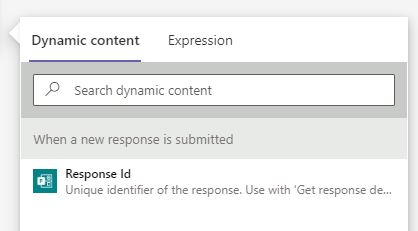
Create a new List item
Add a SharePoint action called "Create Item".. Use the "Site Address" dropdown list to find the area where you created and saved your list to, then use the "List Name" dropdown list to select the List you created earlier.
You then need to decide what data should be saved in each column. I will click on "Title" (which I'd renamed on my list to "Email") and then select
the "Responders Email" dynamic contact object. I'll then select the "Response" field and select the "Do you like Power Automate?" dynamic content object.
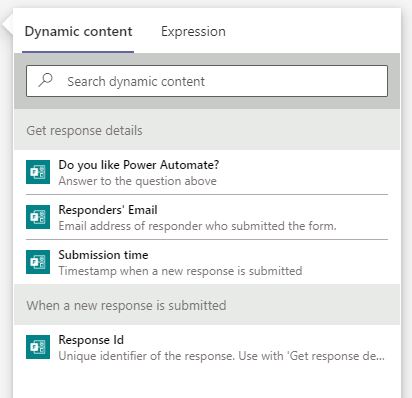
Finally we add a "Post message in a chat or channel" action and add dynamic content to our Teams chat message to alert the group of a new response.
End result: